WhatsApp is one of the most popular and famous messaging application all over the world. More than one billion users are actively using WhatsApp daily. Whatsapp is not only for text messaging. You can even share images, videos, documents, and any other file.
The UI of the WhatsApp is very user-friendly and easy to use. So that it becomes very popular among the user. Not only WhatsApp is available for Android but also it available for other platforms like iOS, Windows Phone, Symbian.
Now the question is, is it possible to run WhatsApp in PC?
The answer is Yes. Sound good right?
You can easily use WhatsApp on your PC or Computer as well. Here we share three methods to run and use WhatsApp on PC.
Use WhatsApp on your PC
1. WhatsApp Web
- Open a browser (Chrome, Firefox, Opera) and then type “web.whatsapp.com“.
- Now you can see a QR code on your PC screen.
- Open WhatsApp application in your smartphone.
- Click three dot on your smartphone in the right corner. Means open menu option.
- Choose WhatsApp Web from the menu.
- Scan the QR code with your smartphone.
Step 1
Step 2
Step 3
Step 4
Click OK and scan the QR code that shows in your computer screen. Then you can use WhatsApp.
This is four simple steps to use Whatsapp in PC officially.
After use, it remembers that you need to log out from of the devices.
- Open WhatsApp application in your mobile.
- Click on three dots and click on the Whatsapp web.
- Now you can see that your computer logged in and you can log out easily.
2. Bluestacks (Android Emulator)
All you need to do is to install Bluestacks software in your PC. Not only Bluestacks, but you can even install any other android emulator.
Step 1
Open any browser and search in Google “Bluestacks”. Now visit the official site and click on the download button and download Bluestacks.
Step 2
Run the setup file and then click on the install button & install the Bluestacks software. After finishing the installation open the Play Store and search WhatsApp.
Step 3
Once you find the WhatsApp then click on the Install button. And simply install WhatsApp.
Now you can simply create an account on WhatsApp by verifying the number and use it.
After complete this three easy step then you can use WhatsApp on your PC without any smartphone.
Also Read: WhatsApp Group Link
3. Chrome Store
This is the third method, you can use Whatsapp on your PC or computer. All you need to do is to open the chrome browser.
Then visit the chrome web store and search “Android Online Emulator“.
You can see in the image. Now click on Add to Chrome button.
Once the extension has to install then click on the icon of the extension.
Then click on “Run Android online emulator”.
Now you need to wait for some time.
Then the emulator has to be run, as you can see in the image.
Now you can easily install the WhatsApp application. Then put your mobile number and wait for the confirmation code (OTP). When the OTP comes in your mobile then verify it.
The put the name and set a profile picture. Now WhatsApp is ready to use.
Now you can use WhatsApp easily with your PC without any smartphone.
Also Read: WhatsApp Status Tricks
Why use WhatsApp Messanger?
Conclusion
WhatsApp is one of the most famous messaging platform where user share images, text, videos or any file easily and fastly.
In this article, we try to show you how you can use Whatsapp in your PC or Laptop. I hope you understand all the method. Now you can choose the best method to use.
If you like the article then share with your friends. Now I want to hear from you. What method you try first or use?
Let me know by leaving a quick comment. Thanks for visiting our website.
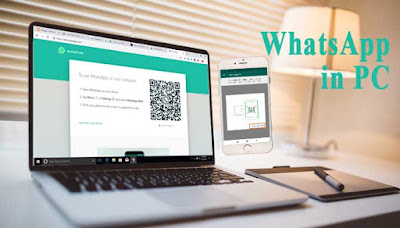
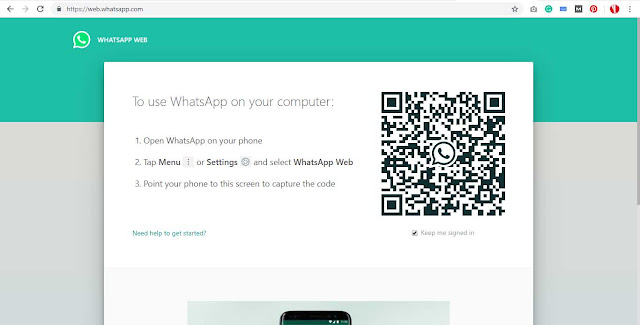
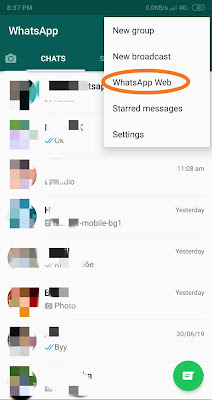
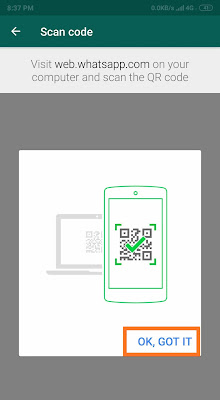
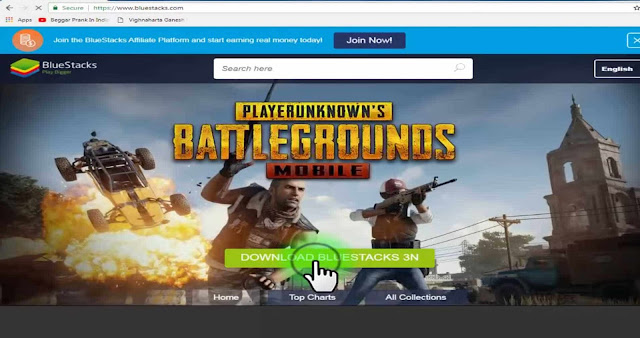
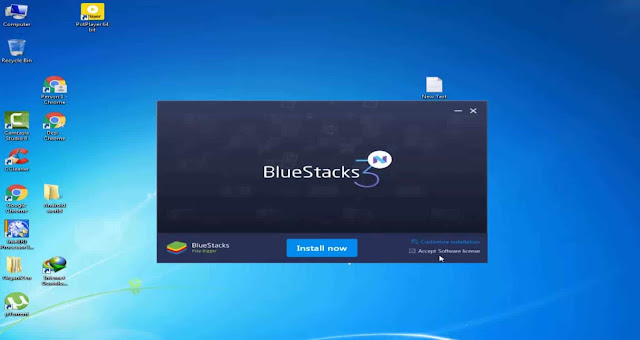

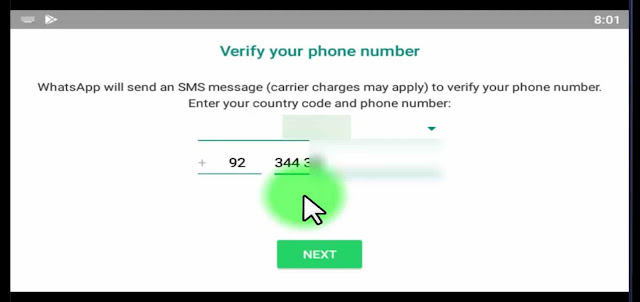
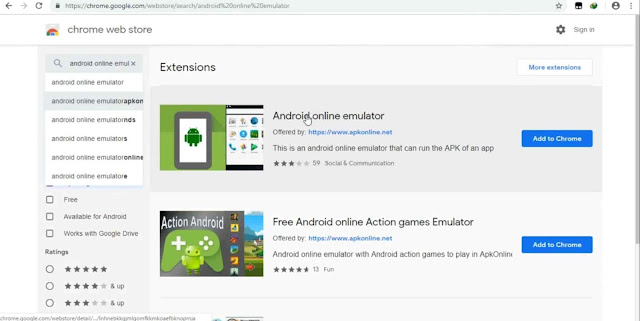
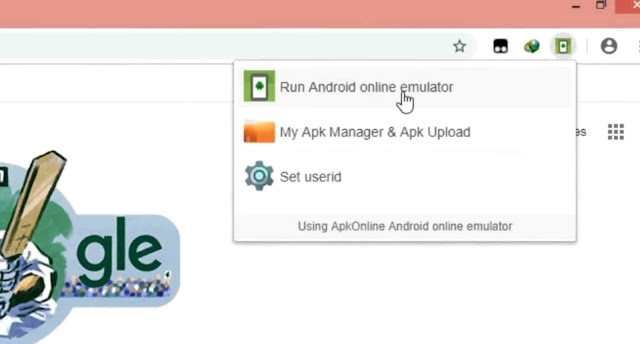


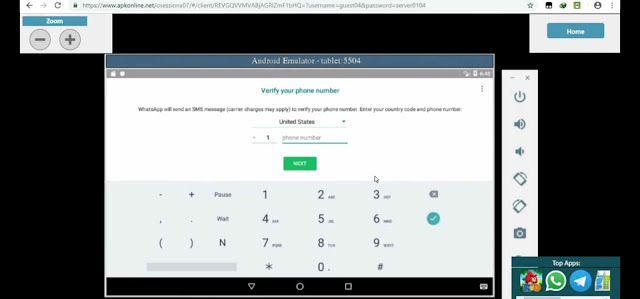
I work for a company that is wanting to e-mail some of our media contacts from our Press Release blog posts. The main problem I am running into is finding a service that doesn’t require opt-in. Does anybody have any suggestions?.
I have no knowledge about it. Sorry